How to Bulk Update Tags
Occasionally, you'll need to update tags for several trades at once. Molecule has a convenient feature to help you do so.
Setting Up
On the TRADES screen, make sure you have the TAGS and STATUS columns. You can edit straight from the TRADES screen, assuming you:
- Have permission to edit a trade
- Its status is UNLOCKED
Editing One Trade
First, click in a cell for a trade in the TAGS column.
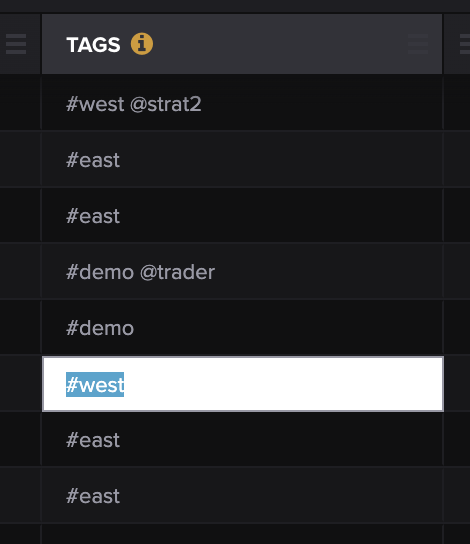
Then, type the name of the new tag.
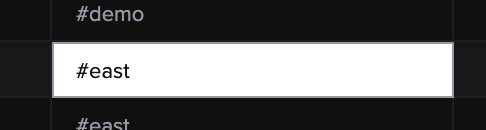
Then hit ENTER. The trade saves, and you'll see an indicator that the tag has been updated and that the screen needs to refresh.
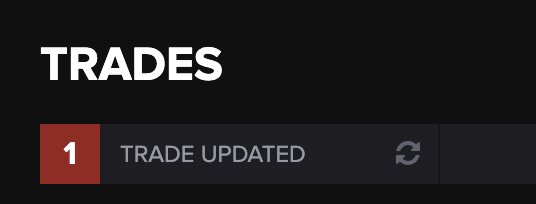
Editing Several Trades
Copy the tag name to your clipboard with CTRL/CMD+C. You can do this from a tag you just edited, or somewhere else on your computer.
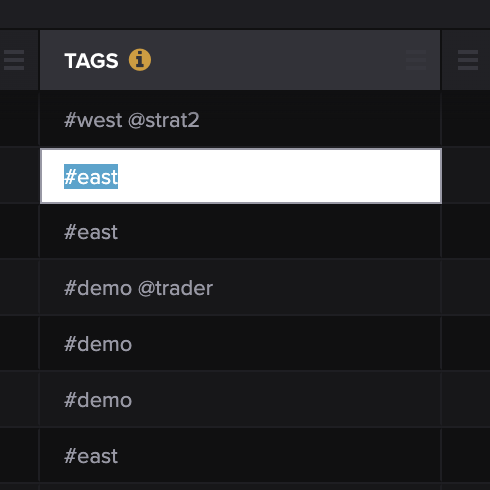
Select the rows for trades you want to update. (This is the tricky part; you'll want to make sure you just have blue boxes, not white ones. Hit ESC to back out of a white box)
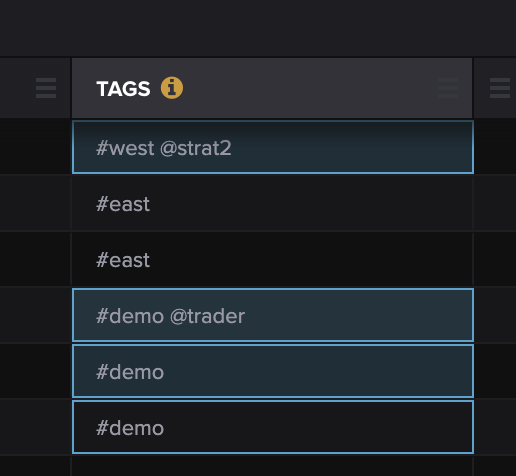
Paste the tag name, via CTRL/CMD+V. Your trades update!
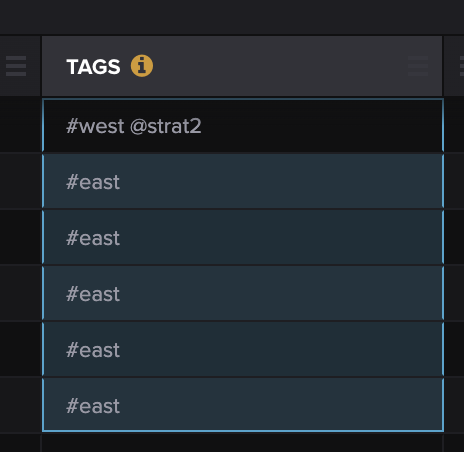
Why Didn't My Trades Update?
Your trades may not have been updated because:
- Your trades are locked - learn how to unlock them here.
- You don't have permission to edit trades - Make sure your user account has that permission.
