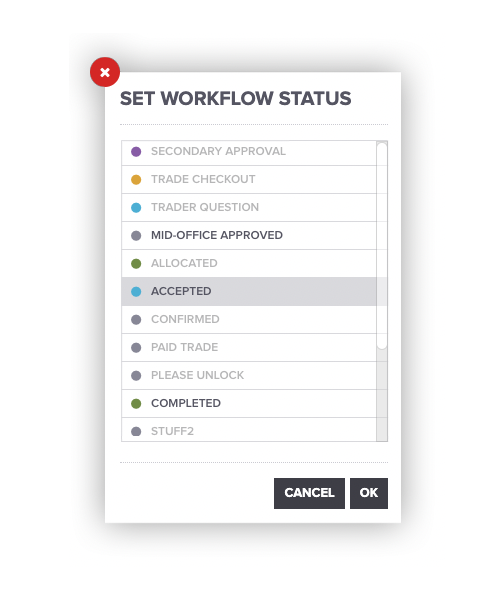Trade Workflows
Molecule's Workflows feature helps you map & model your company's trade lifecycle in Molecule.
On the Trades screen, you can see a colored dot that shows which status a trade is in. Clicking the dot pulls up a list of statuses set for that account.
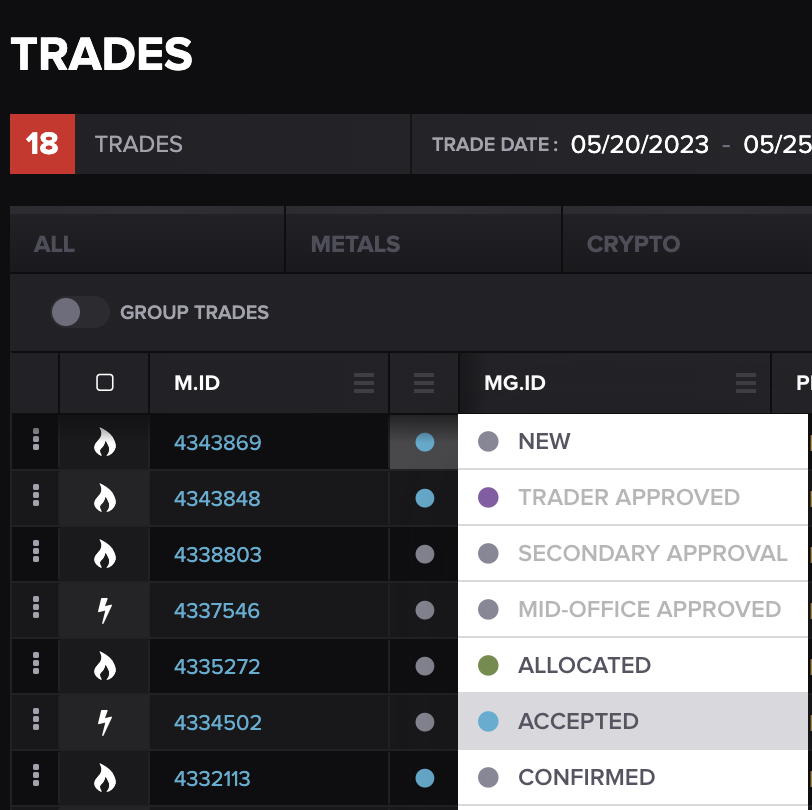
If you are able to set a certain status (due to a combination of status permission & locked/unlocked status of the trade), that option is clickable. Otherwise, it's grayed out. Note that the permission applies to setting a status, not to un-setting it.
Bulk Updates
When updating Trades status manually, you can select multiple trades and update them all at once via the Action menu. Here's how:
- On the Trades screen, select the trades you wish to update. You can do this by clicking on each trade while holding down the appropriate key (usually Ctrl or Cmd).
- Once you have selected the trades, open the Actions menu.
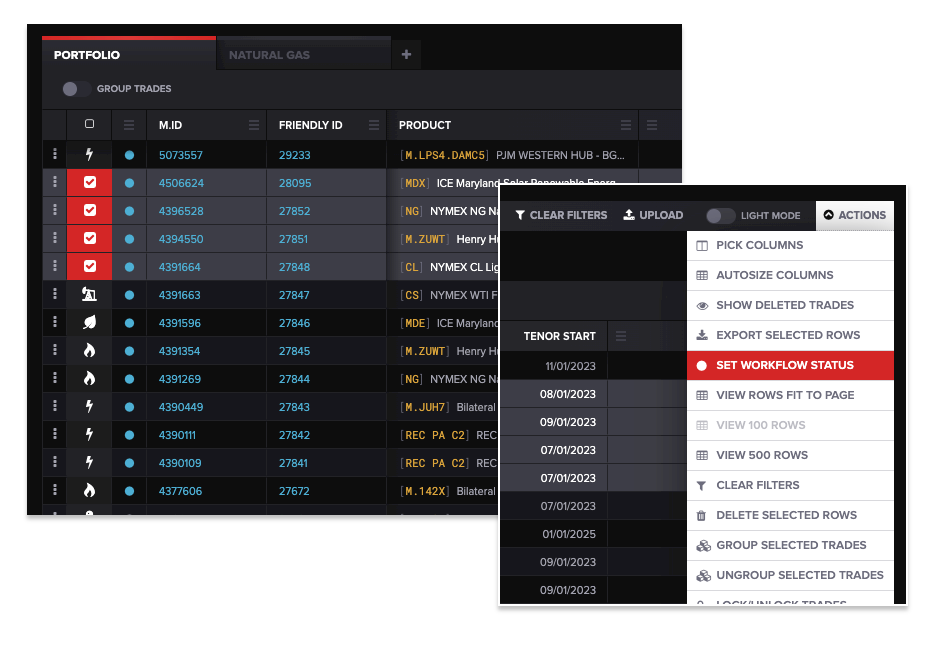
- From the Actions menu, choose the Set Workflow Status option and select the desired workflow status from the available options.