Curve Builder
About
Apply custom formulas to create forward curves. Forward curves are automatically updated with current market data for marking, settling, valuations and exposures while maintaining an audit history.
Trading NGPL Midcont Physical gas and want to mark it against Henry Hub + Basis + Index? No problem. Follow the instructions below to setup a formula to create a curve for this automatically as soon as the relevant underlying market data becomes available.
Access
Access to Curve Builder is restricted to users with specific permissions. If granted the Market Data Admin permissions, you can build or edit curves for your account. Find Curve Builder in the Navigation menu Settings > Account Settings 💡 Tip: If you don't find Curve Builder in the menu, you'll need to request access from your account administrator.
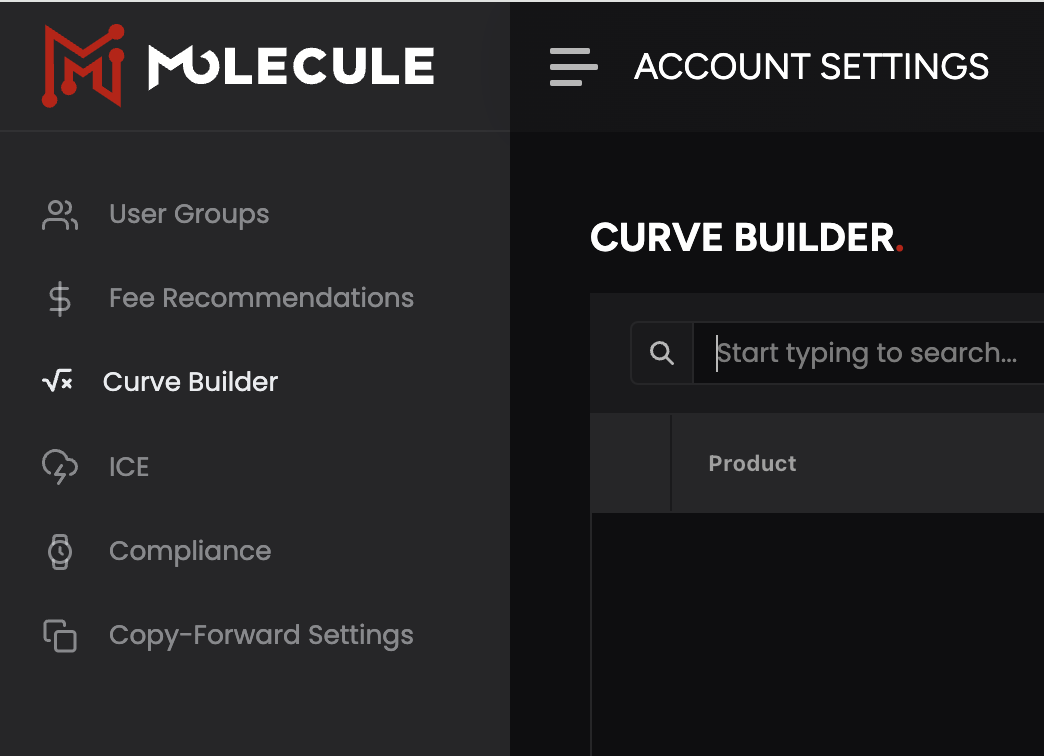
View Curves
Upon accessing Curve Builder, you’ll land on the list page where you can build a new curve by clicking the (+) button or manage an existing curve by clicking on a curve. 💡 Tip: Find an existing curve by using the filter bar by typing a product name or clicking the search icon.
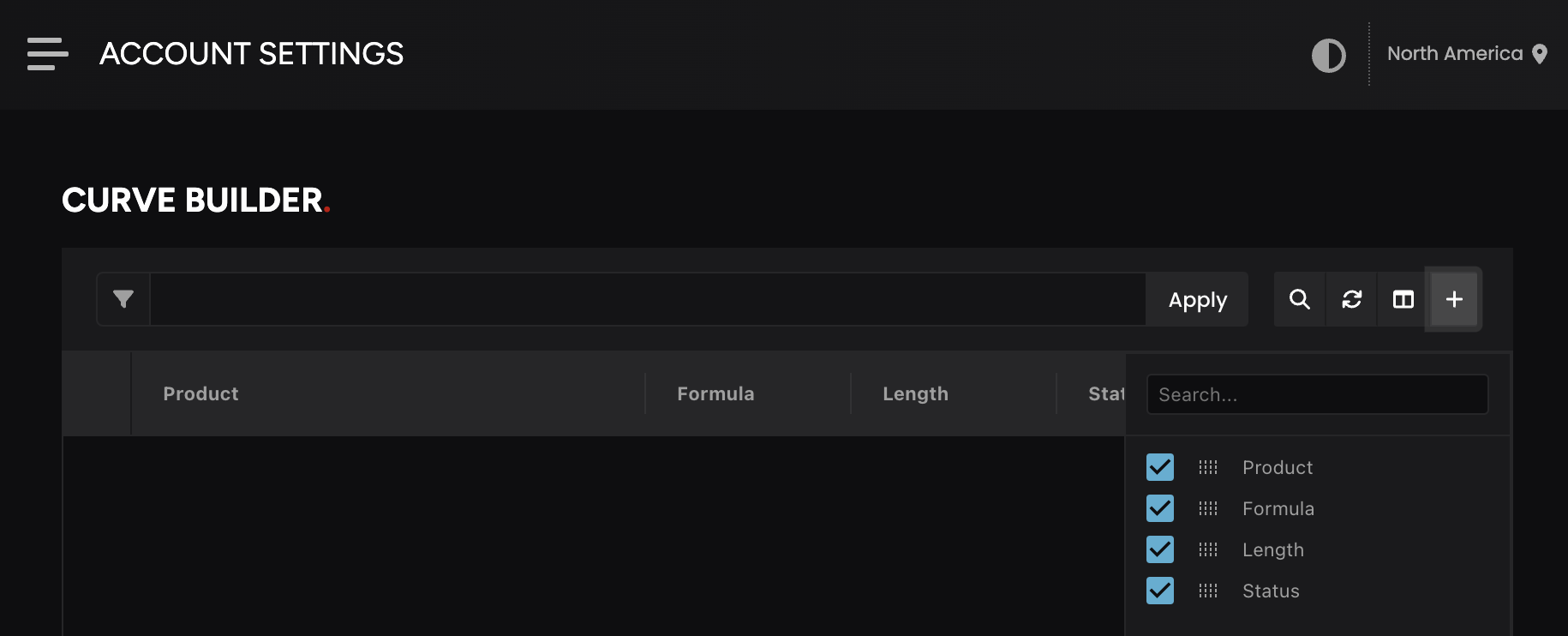
Build a New Curve
After clicking the (+) button to build a new curve, follow these steps:
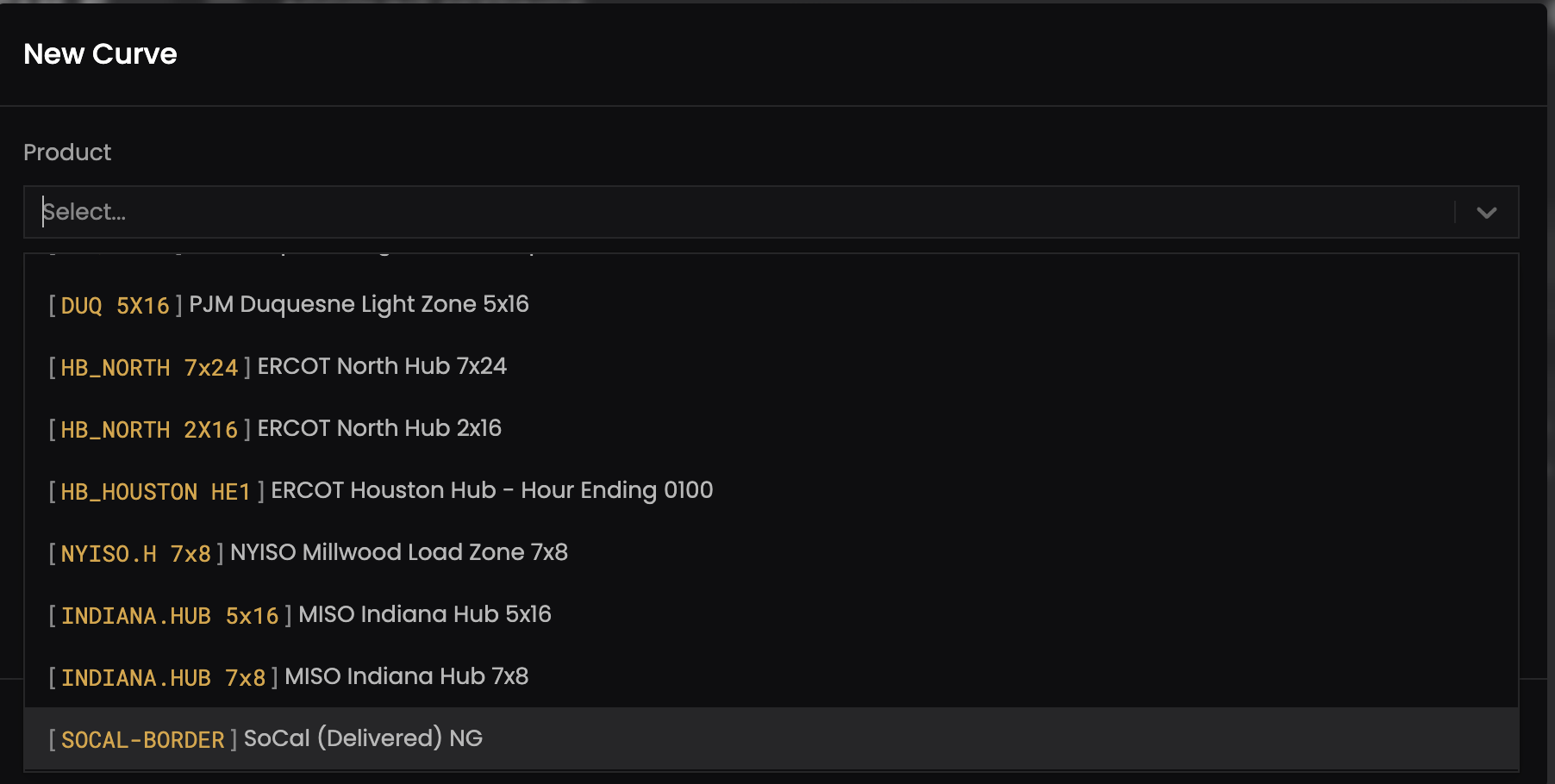
- Select a Product: Click the Product dropdown to choose the product you want to build a curve for.
- Apply a Formula: Enter your custom formula in the Formula field to calculate future prices for the selected product.

- Set Length Override (Optional): Specify a different length in the Length Override field for a custom time horizon.
💡 Note: Default values are:Hourly:25Daily:35Weekly:55Monthly:120Quarterly:30Half-yearly:20Yearly:10. - Preview: Provide a date and click Preview for results. Compare against your existing formula. Drag the sliders in the bottom chart for precise views. 💡Note: Previewed results are not saved as actual market data.
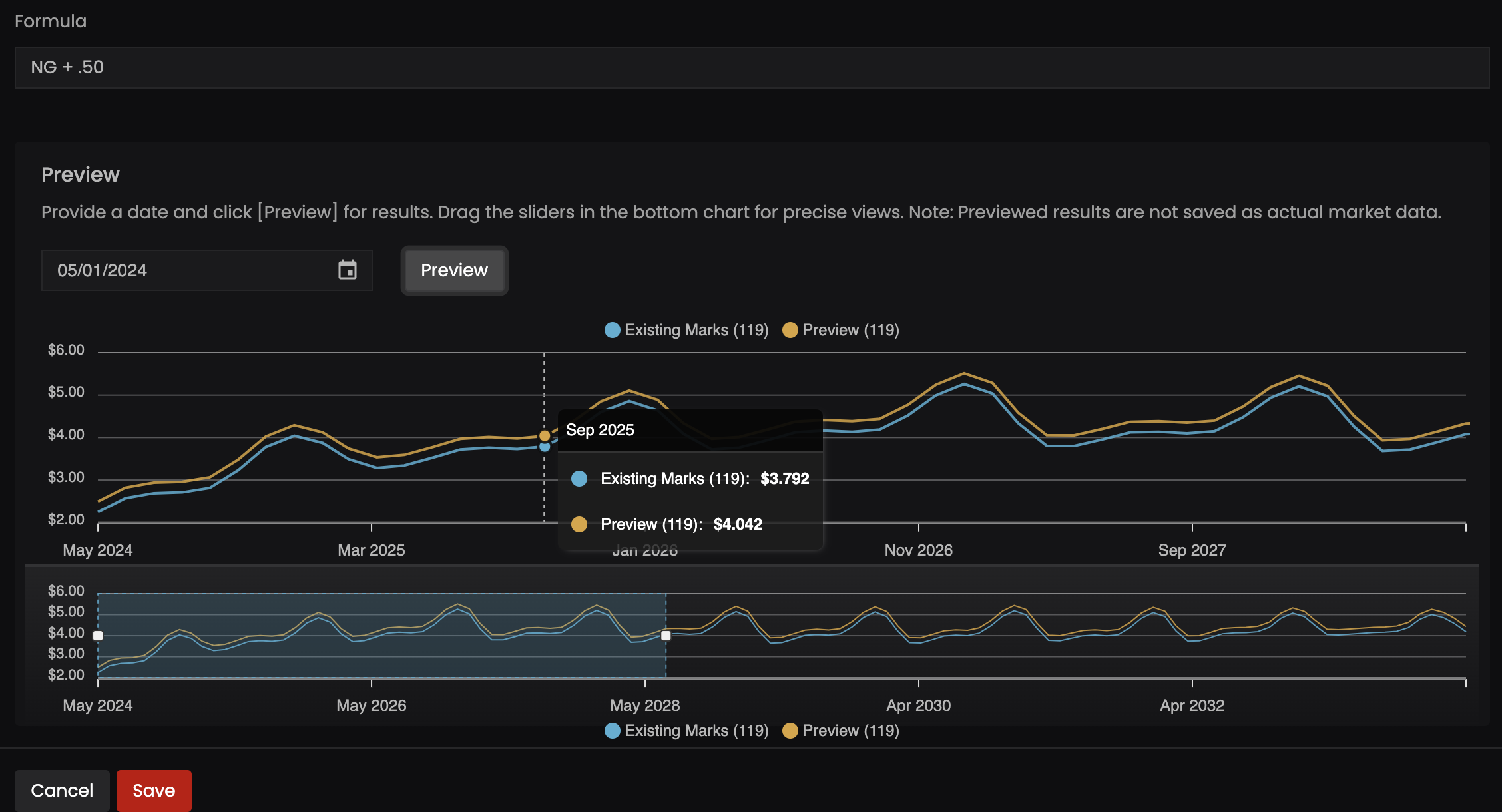
- Activate: Ensure the Status toggle is set to Active so your curve is utilized in trade marking, settling, and valuation.
- Save: Confirm your settings with the Save button. Your new curve will automatically update with fresh market data as it comes in.
Manage Curves
For existing curves, navigate to a curve from the list and use the 3-dot menu.
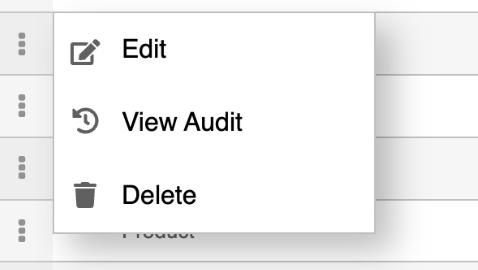
Edit: Modify the product, formula, or length override, and toggle the status between active and inactive. Remember to save any changes made.
View Audit: Access the audit history to review a record of modifications, including creator, creation date, and edit history.
Delete: Remove a curve if it’s no longer needed.💡 Tip: Note: Deletion is permanent, so ensure you’ve saved all necessary information elsewhere
FAQ
Why can't I find the Curve Builder menu?
Access to the Curve Builder is restricted to users who have been granted Market Data Admin permissions. These permissions can be set in the Account Settings by an account admin. Check to see that you have the necessary permissions.
How do I create or edit a curve?
To create a new curve, navigate to the Curve Builder via Settings > Account Settings, click the Add New (+) button, select your product, input your formula, set any length overrides if necessary, activate the curve, and save your settings. You can edit an existing curve by navigating to it on the Curve Builder listing page, clicking the 3-dot menu, and selecting 'Edit.'
Is there an API I can use to build a curve?
No, not at this time. Curves are built and managed via the Molecule app.
What is a Length Override?
A Length Override option allows you to set a custom projection period for your curve when you have specific time horizon requirements for your trading strategy that differ from the default values. When not overridden, the default values are based on the target product's frequency. Default values are Hourly:25 Daily:35 Weekly:55 Monthly:120 Quarterly:30 Half-yearly:20 Yearly:10.
How often are the curves updated?
Curves are updated daily with the latest market data to reflect the most current market conditions for accurate marking, settling, and valuation.
What if I delete a curve?
Deleting a curve is a permanent action that removes the curve and all its associated data from the platform. Ensure that you export or save any data required before deleting a curve.
Can I view changes made to a curve over time?
Yes, you can view an audit history for each curve that details all the changes, including who made the change and when it was made. This can be accessed from the 3-dot menu by selecting 'View Audit.'
Can I test my formula before applying it?
Yes you can preview and also compare against your existing formula by providing a date and clicking Preview. Drag the sliders in the bottom chart to zoom in/out.
Can I share my custom curve with other account users?
Sharing depends on the permissions set by your account administrator for your organization's account leaders. Other users within your organization can view curves with the appropriate permissions.

