How to Import Market Data (Surfaces)
First, click on the MARKET DATA tab on the left-hand side, then select curves.
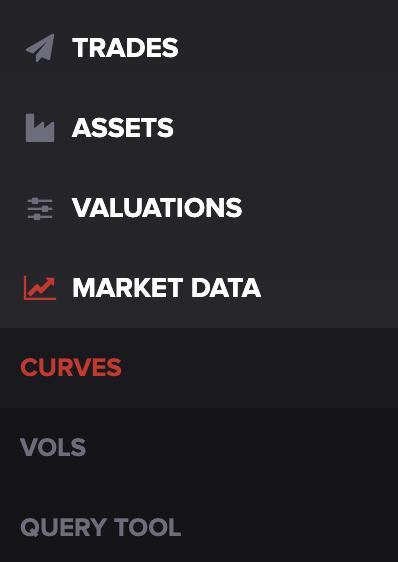
Under the ACTIONS menu on the right-hand side, select DOWNLOAD SURFACE TEMPLATE.
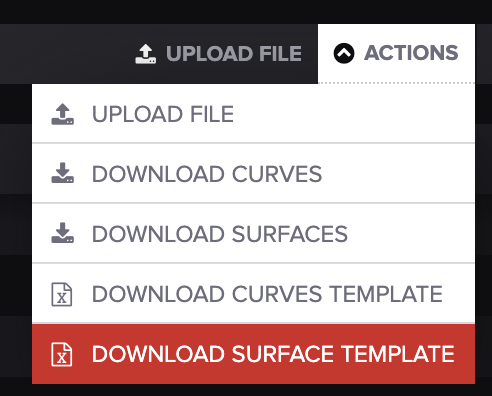
Fill in your product names/codes, as-of date, and marks for as many products as you need. The final results should look something like this:
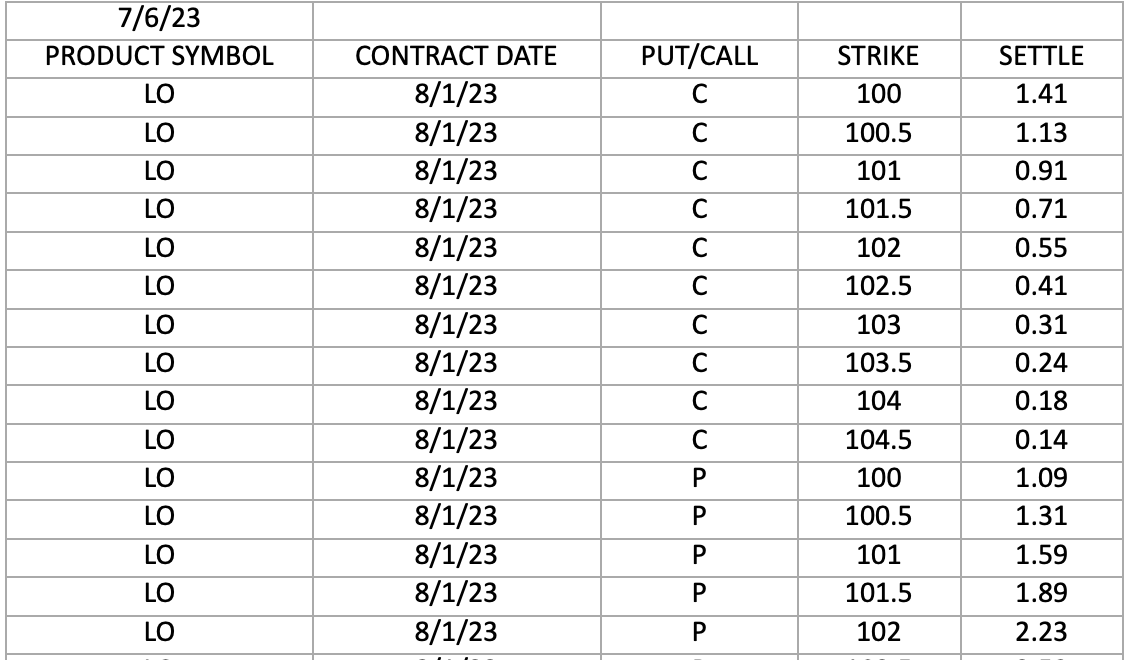
When you're finished, upload your spreadsheet by selecting UPLOAD FILE next to the ACTIONS menu.
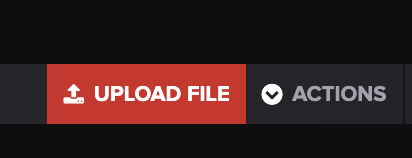
Once your file is uploaded, you should get a notification under the MESSAGES tab.
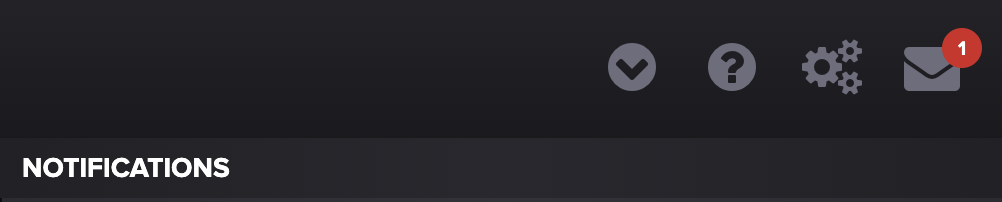
The message will tell you if your upload was successful or if there is an error.
Make sure to delete your message when you're finished so there's no confusion with future uploads.
To see your upload, click the drop-down menu on the far left. This menu should populate:
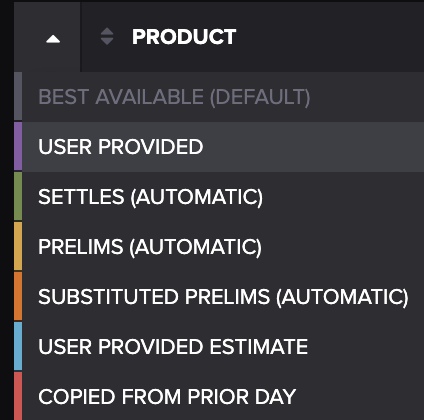
Select USER PROVIDED from the drop-down and search for the product name you included on the spreadsheet.
You can also search for product names/codes by pressing on the PRODUCT title column.

Once you find the product you're looking for, click on its row to see the table with its contract, value, and upload date, along with a graph on the left-hand side.
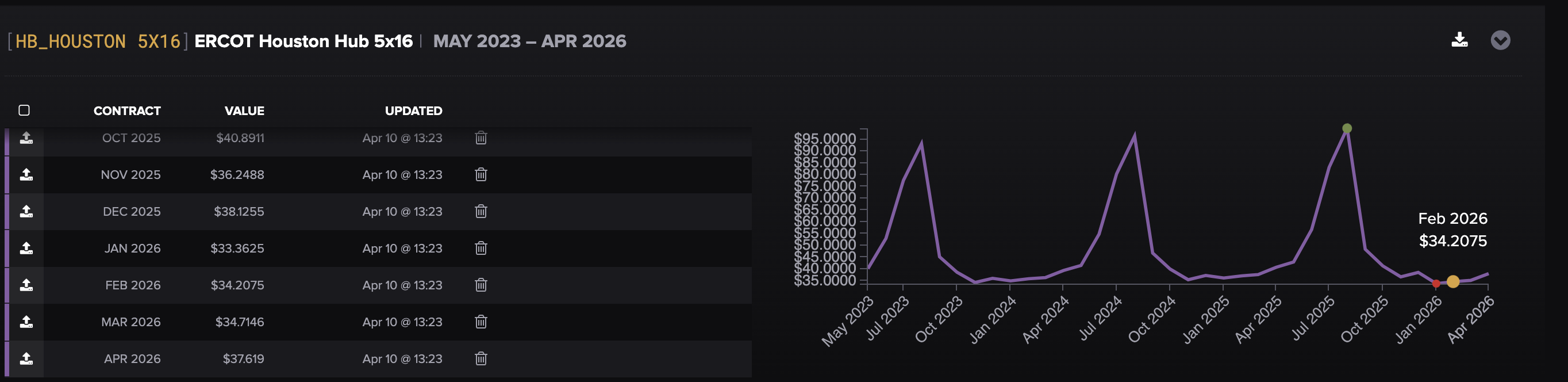
You may include multiple tabs, and they should all be parsed
That's it! If you have issues or questions, feel free to send them our way at support@molecule.io.
