How to Transfer a Trade
In Molecule, you can easily transfer a trade, or portion of a trade, to a separate trade with updated attributes, i.e. transferring a portion of a trade to a different FCM. Follow these instructions to transfer a trade.
Steps
On the TRADES screen, find the trade you wish to transfer. Click the three dots on the left-hand side and select TRANSFER from the drop-down menu.
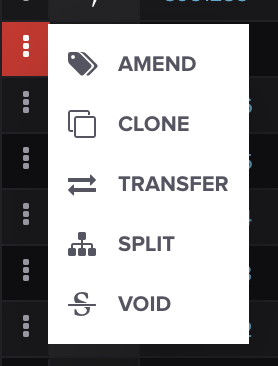
The resulting modal window provides a form where you can choose attributes to update on the trade to be transferred. It should look like this:
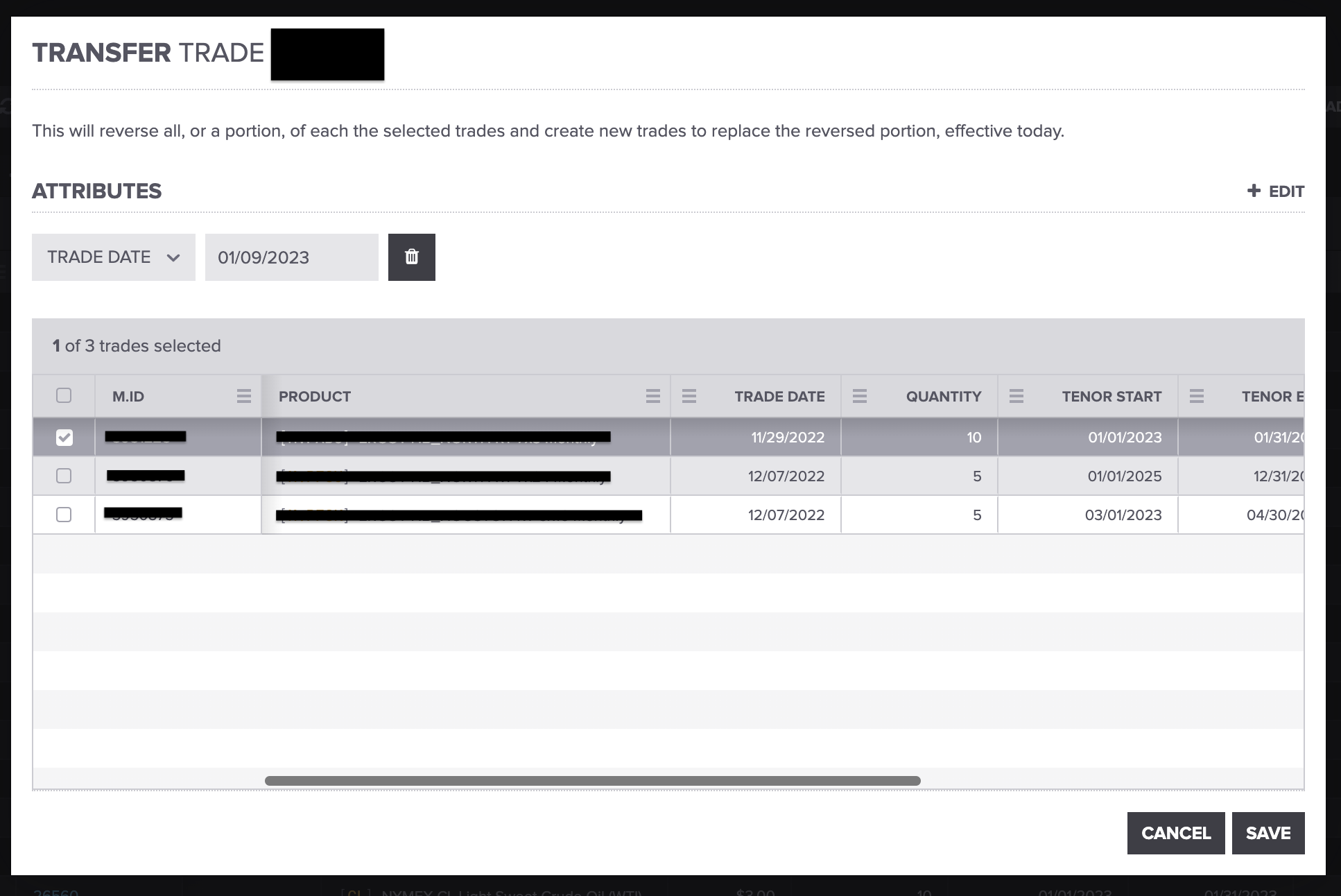
To add an attribute to change, click + EDIT for a new attribute row to appear. Your screen should look like this:
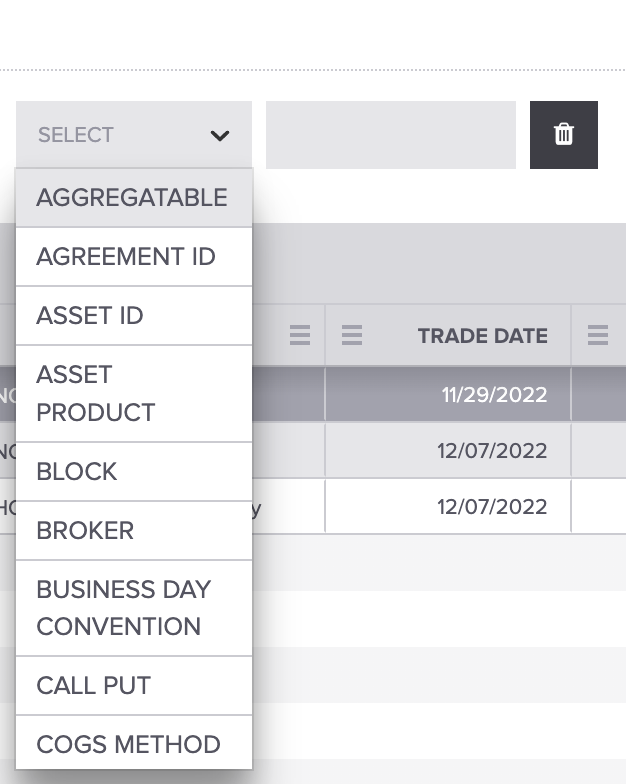
You can scroll down, select the attribute you wish to change, and enter the value.
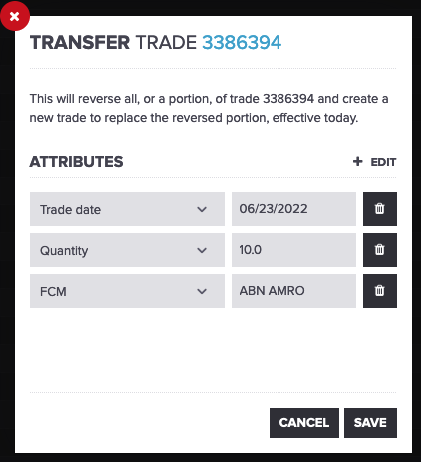
Once completed, change the attributes, click SAVE, and the trade will be transferred.
Transferring Grouped Trades
To transfer a group of trades, check out our How to Group Trades article. Then, hover your mouse over the trades you'd like to group and transfer and check the boxes accordingly. Your grouped trades should look like this:
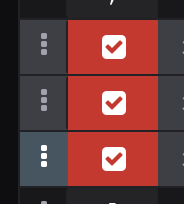
Then, just follow the steps above to transfer your grouped trades.
Result of a Transfer
Upon completing a transfer, two trades will be created:
- One with a direction opposite to the original trade, with
@transfer-fromappended to its tags - Another with the destination values, with
@transfer-toappended
Transferring Trades (old version)
Molecule also offers a way to transfer a trade from within the trade itself. To access this feature, open a trade and click the Transfer tab.
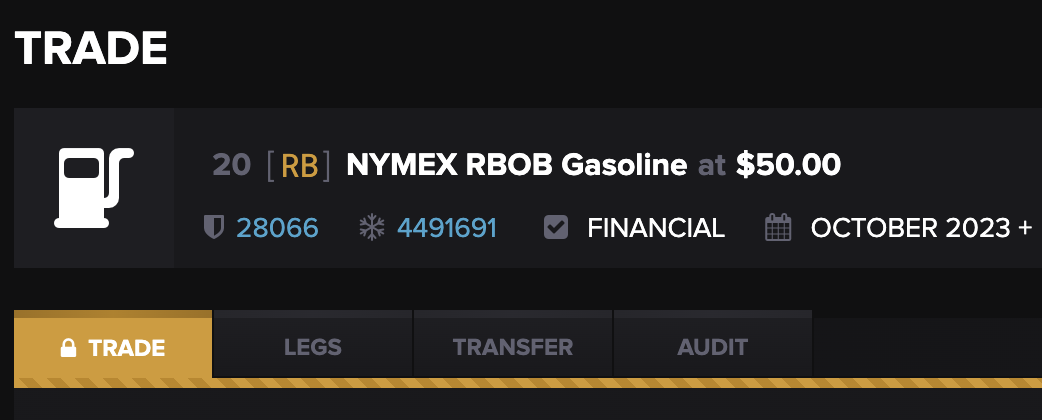
From the screen that appears, select the destination book and the volume you want to transfer and click Apply.
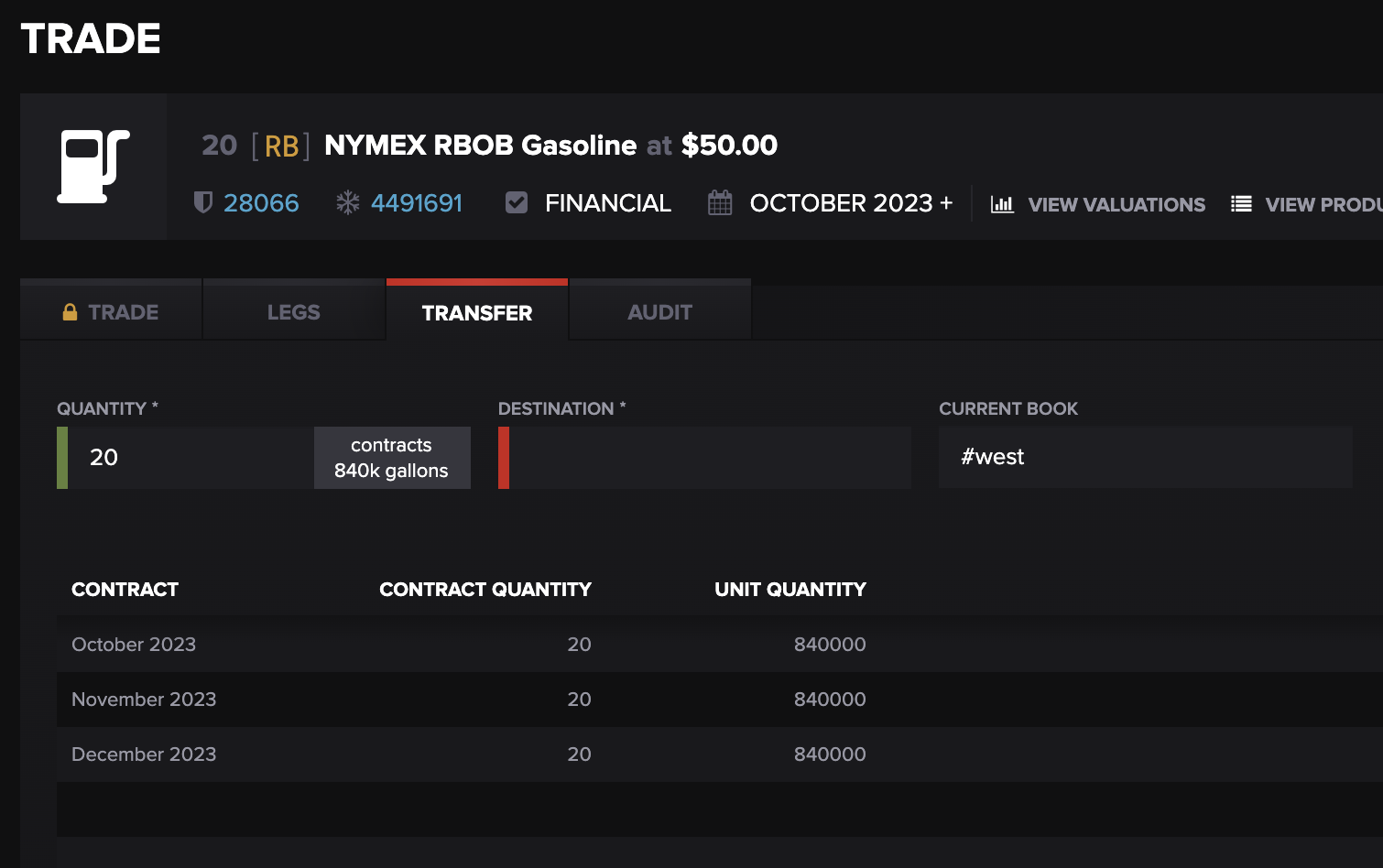
Two trades will be created, similar to the method above.
Old vs. New Functionality
The primary difference between the old and new versions of this feature, is that the old version only allows transfers within books. The new version allows transfers between any trade attribute (brokers, counterparties, etc.).
