Agreements
Agreements is Molecule's feature for Contract Management -- the management of the back-office impacts of ISDA agreements and the like.
What it Does
Agreements give users a centralized way to manage back-office attributes of bilateral trades in the system. With the agreement feature turned on (by Molecule's Admin team), Trades are no longer given a payment date directly. Instead, the payment date comes from the agreement a trade is linked to. In that way, users can be sure that payment terms are centralized and correct across all trades.
In order to avoid getting in the way of Trade entry, our AGREEMENTS feature on the right side of the screen suggests agreements that match trades being entered.
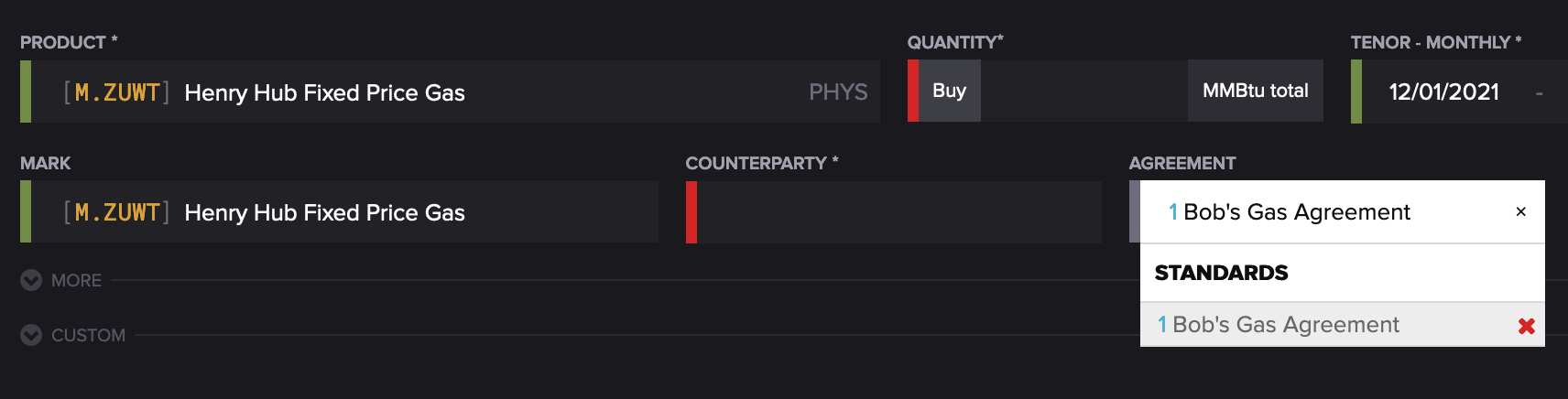
Once an agreement is associated with a trade, all attributes of the agreement will flow to the trade. These attributes include payment terms and the presumption of netting. So, if an agreement says that all gas trades get T+2 payment terms, the payment date on linked trades will be the settlement date + 2 business days (according to the agreement's calendar). All Agreements share netting characteristics.
Recommending Agreements
In order to make trade entry easier, Molecule recommends agreements by matching the available agreements with the trade's attributes. When entering a trade, the agreements box will only list matching agreements. If only one agreement matches, Molecule will default the field.
Matching attributes are:
- Direction
- Instrument Type
- Commodity
- Counterparty
- Origin (trading company)
- Trade Date (to Agreement effective start/end)
Note that an Agreement is not required for trade entry.
Setting up Agreements
To create an agreement, simply head to the AGREEMENTS screen. Click the + AGREEMENT button:
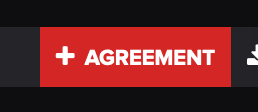 Then add the agreement's attributes. For an ISDA, these will be attributes on the primary contract's paper. Note the matching attributes (listed above) are what drive recommendations on Trades. Business Day Calendar, in concert with annexes, drives payment terms. The rest of the fields on the Agreement are descriptive.
Then add the agreement's attributes. For an ISDA, these will be attributes on the primary contract's paper. Note the matching attributes (listed above) are what drive recommendations on Trades. Business Day Calendar, in concert with annexes, drives payment terms. The rest of the fields on the Agreement are descriptive.
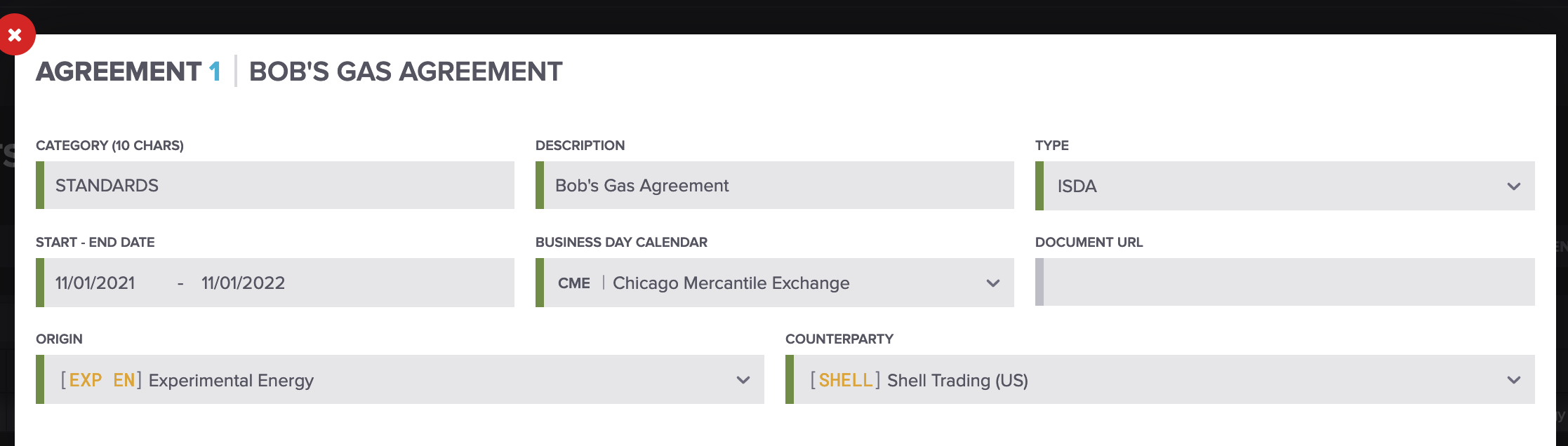
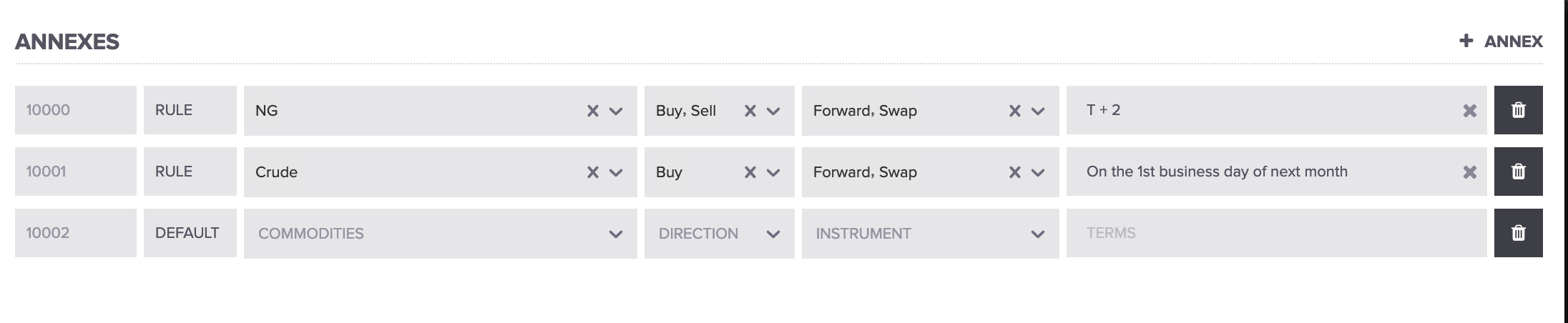
Special Features
- Cloning: Molecule offers the ability to clone an Agreement for easier entry. From the Agreements screen, click the hamburger to the left of the Agreement ID. Then hit CLONE to create a new agreement with all the attributes of the old one.
- Custom Fields: Molecule's Custom Fields feature works with Agreements as well. With it, reporting can include columns that are common to all trades sharing an Agreement. To edit Custom Fields on an Agreement, click the hamburger on the AGREEMENTS screen and click EDIT CUSTOM FIELDS.
