Account and User Settings Overview
Overview
With Account Settings, you are able to setup and manage key features of your organization's Molecule account.
The Account Settings section includes various settings that can be customized by users with the appropriate Admin role.
Typically experienced/primary users or IT administrators should be the only ones with these roles, as they will have extensive permissions to tailor Molecule account settings to support your organization's specific needs and workflows.
To access these settings, goto Settings > Account Settings on the Navigation Menu. A new browser tab will open, displaying a a sidebar menu of settings.
---
Account Settings Menu Items and Permissions
Visit the links below for more details about specific admin screens.
MENU ITEM | PERMISSION REQUIRED |
Books | Book Admin |
Organizational Admin | |
Compliance | Organizational Admin |
Copy Forward | Organizational Admin |
Custom Field Admin | |
Market Data Admin | |
Fee Admin | |
Organizational Admin | |
Inventory | Maintain Inventory |
Products | Organizational Admin |
User Admin | |
User Settings | None, visible to all users |
Workflow Admin |
Books
Setup, manage and delete books. Books are like tags within Molecule that let you create categories of trades specific to your account needs. Use search or filters to find the Books you'd like to view or edit.
Compliance
- Snapshots - Manage settings for capturing and archiving valuation data. Define parameters such as archive times, frequency, and lookback period for snapshots.
- Trade Lock - Enable automatic trade locking by source or book. Set specific times for locking trades to maintain data integrity and uphold trading compliance.
Copy-Forward Settings
Automate the use of previous market data for curves, volatilities, and option prices when current data is unavailable, and designate the best source for mark data. See our Mark Levels help page for more information on mark levels.
Curve Builder
Visit our Curve Builder article to learn about creating and managing custom forward curves.
Fees
Manage Fees, Edit Fee Names and create Fee Recommendations. Setup attributes like charge types, rates, and directions, applicable to trades as needed by your organization. These recommendations will be selectable by your team on the Trade Add/Edit pages.
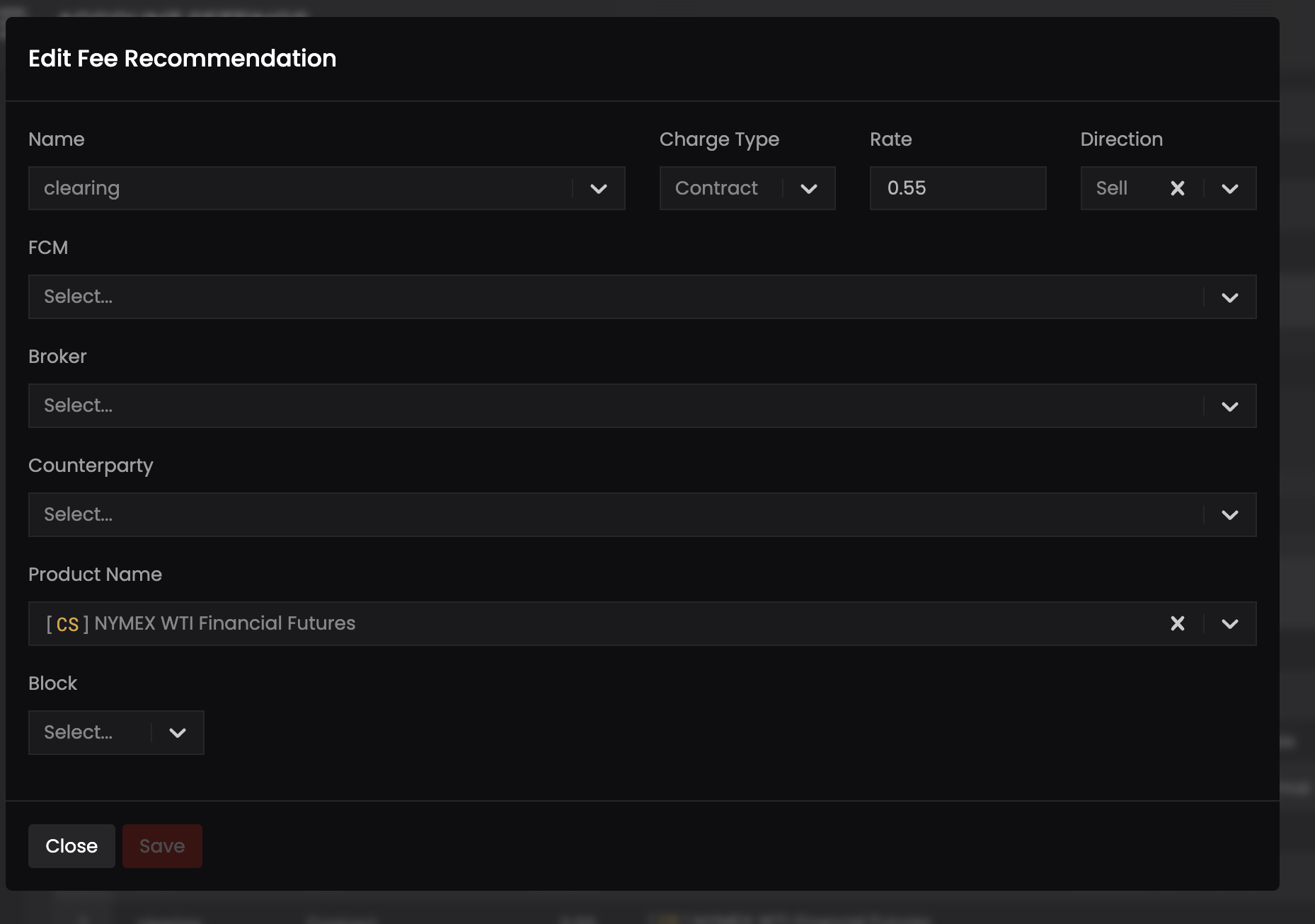
ICE
- ICE Trade Adapter - Set up your account’s access to ICE Trade Adapter. Configure essential settings such as username, password, sender ID, IP address, and port for seamless market data integration.
- Trader Mapping - Link your traders to their ICE identifiers and optionally assign book tags. This mapping facilitates associating trading activities with specific trades and books in Molecule.
Inventory
- Access and manage inventory valuation configurations from this screen:
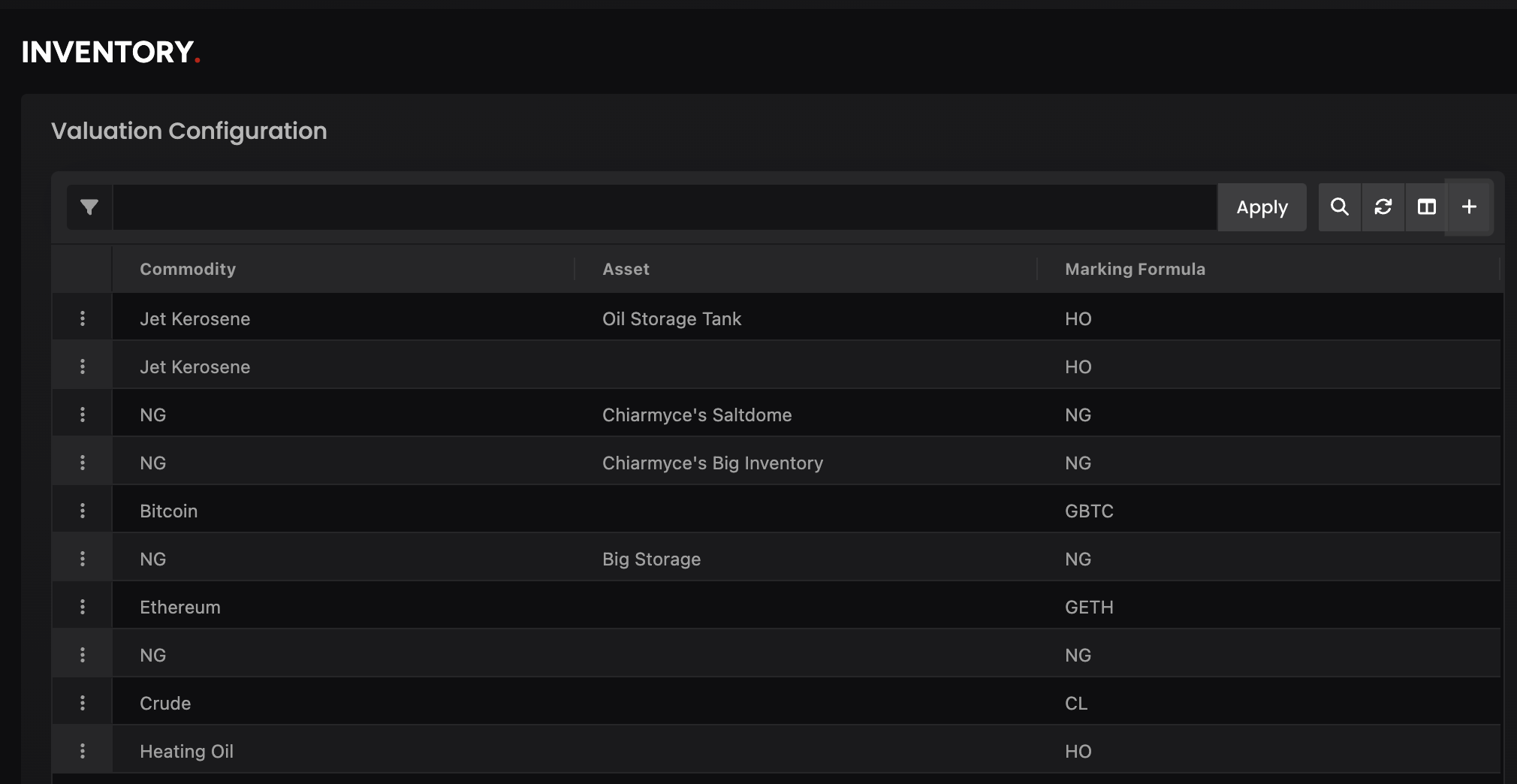
- Add: Click the + button to add a new configuration.
- Edit/Delete: Use the three-dot menu on the right side of the grid to edit or delete existing configurations. Fields include:
- Commodity (required): Pick from an alphabetized list of commodity values.
- Marking Formula (required): Enter the marking formula in a text field.
- Asset (optional): Select from assets available to the logged-in user's account.
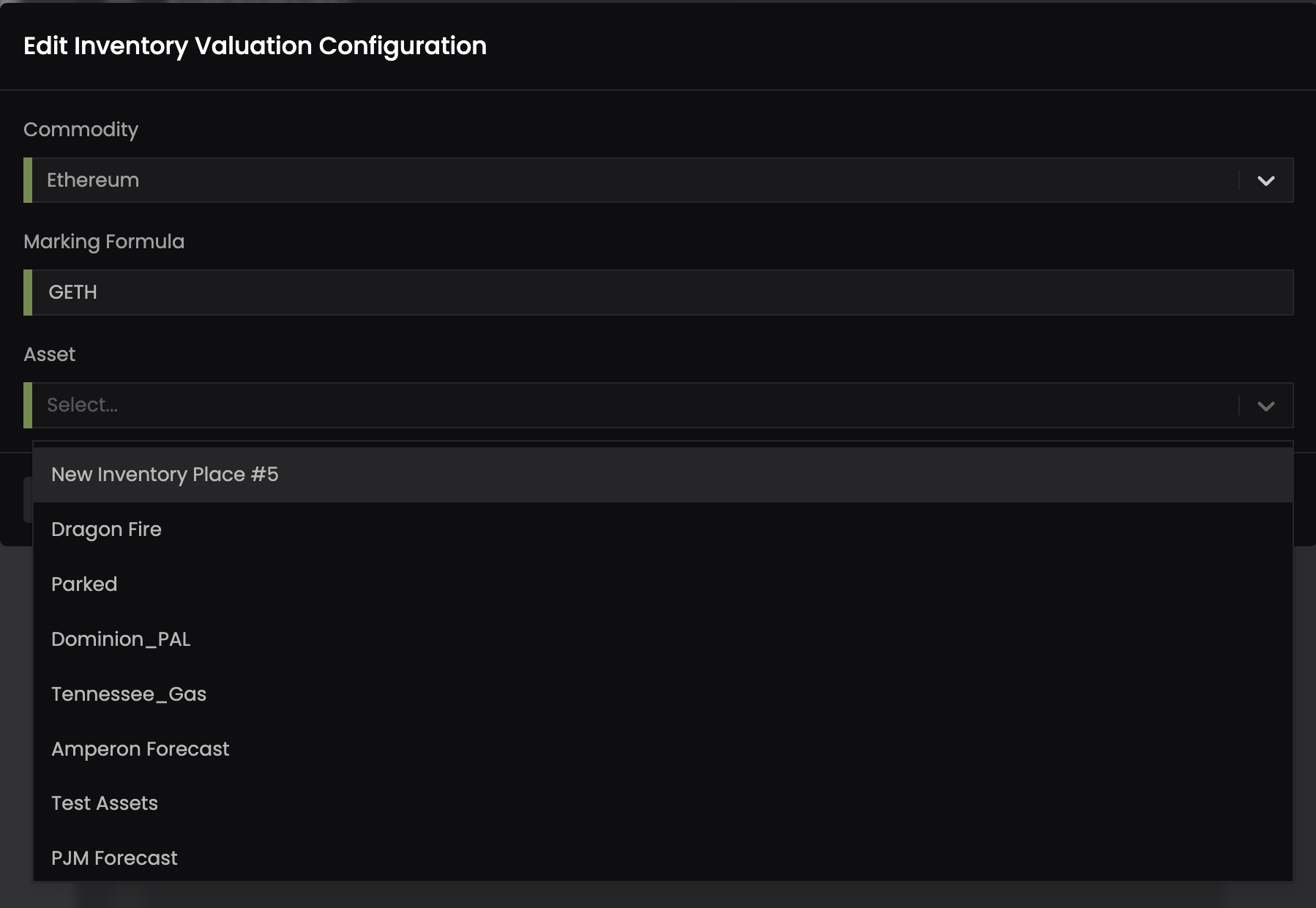
Products
View and edit custom fields associated with any of the Products listed. Use search or filters to find the Products you'd like to view or edit.
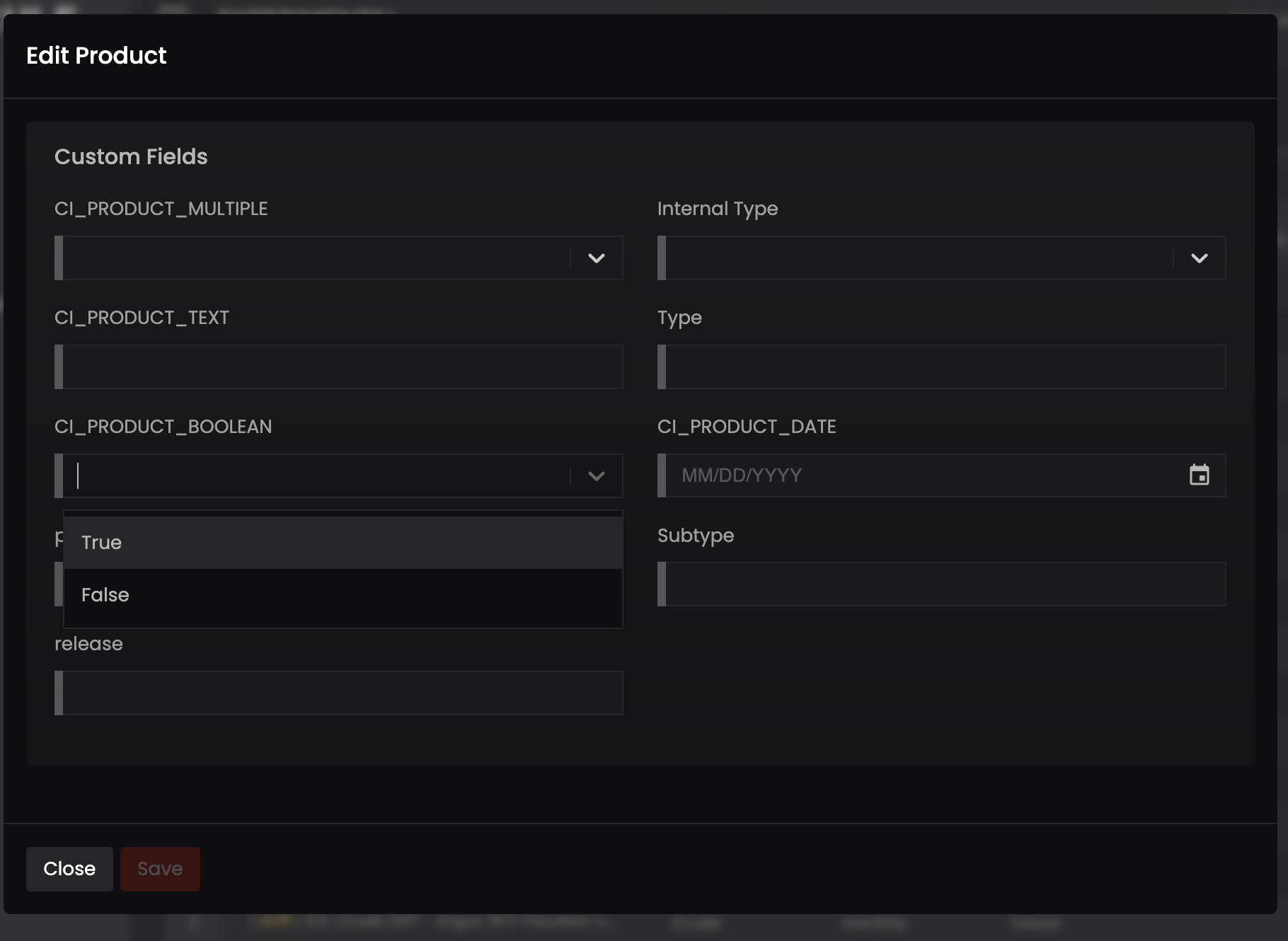
Access Control
View and manage users, permissions and user groups. Click the + to add a new user to your account.
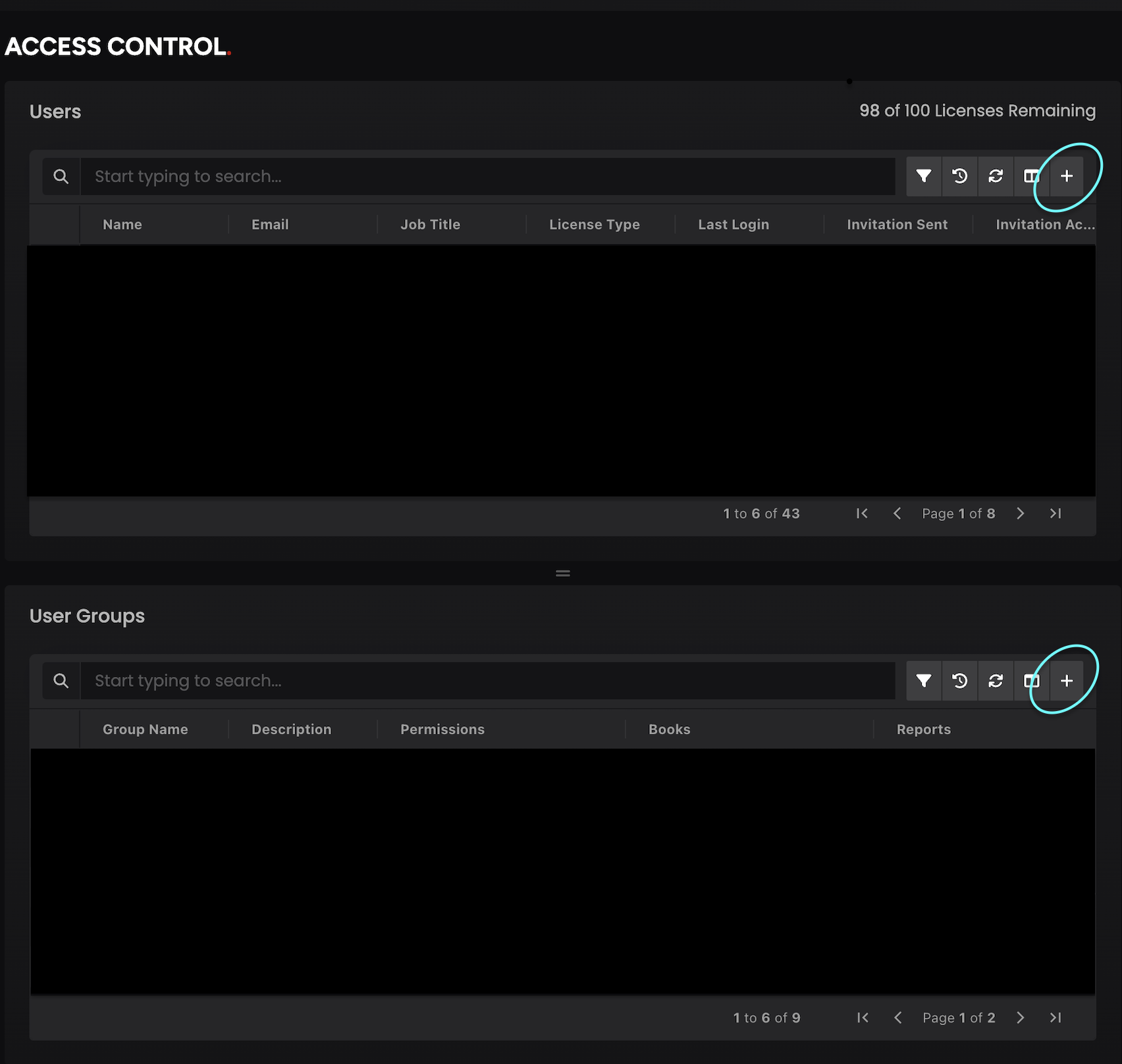
Users
You can add, delete or manage users and assign user permissions in the users panel of this page.
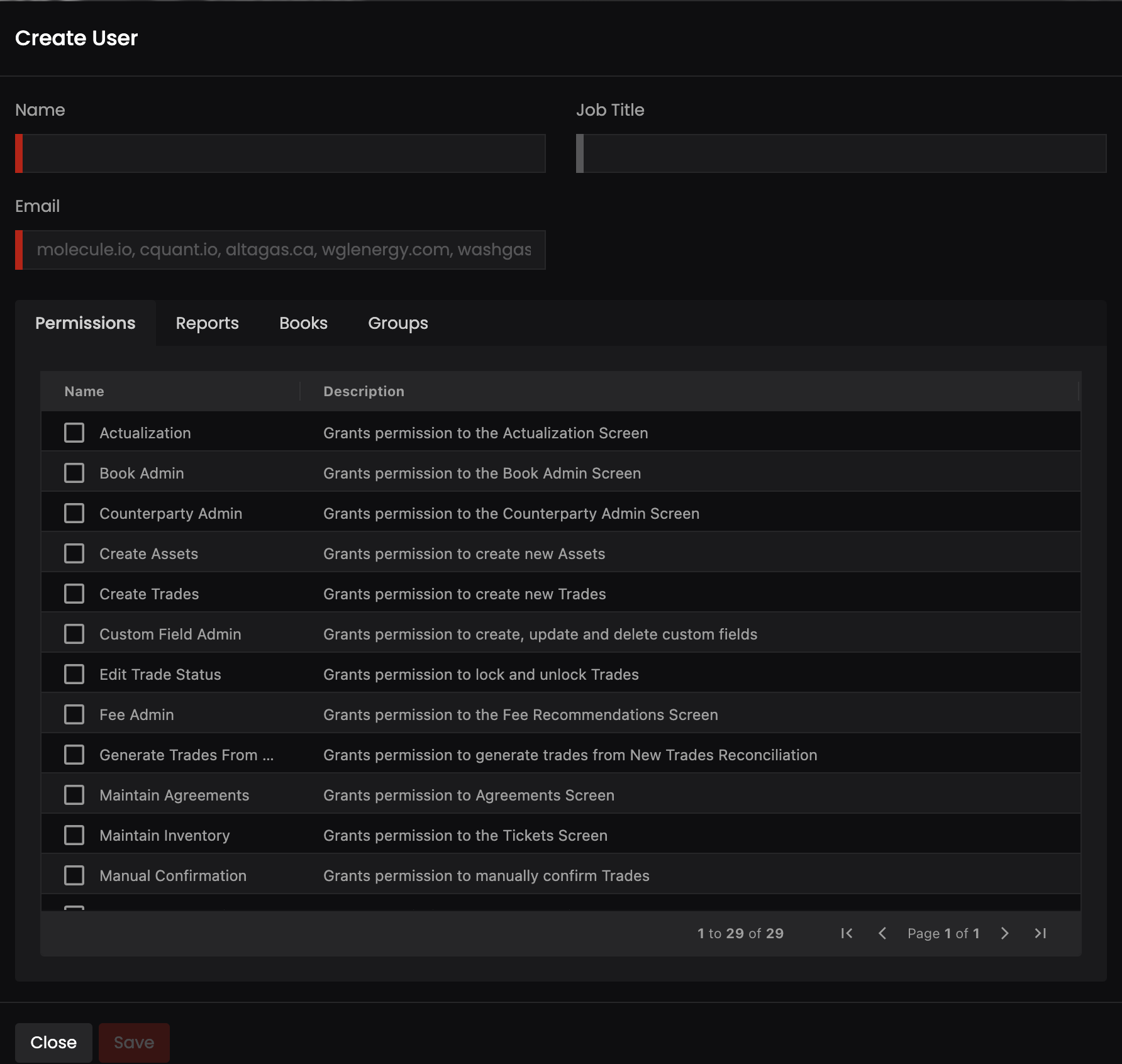
User Groups
Create user groups with preset roles and permissions, and add users to those groups. When users are added to a group, they automatically inherit the group roles and permissions, which are additive to their user-level settings. Users may belong to multiple groups. Removing a user from a group instantly revokes their group-specific roles, while retaining those assigned at the individual user level.
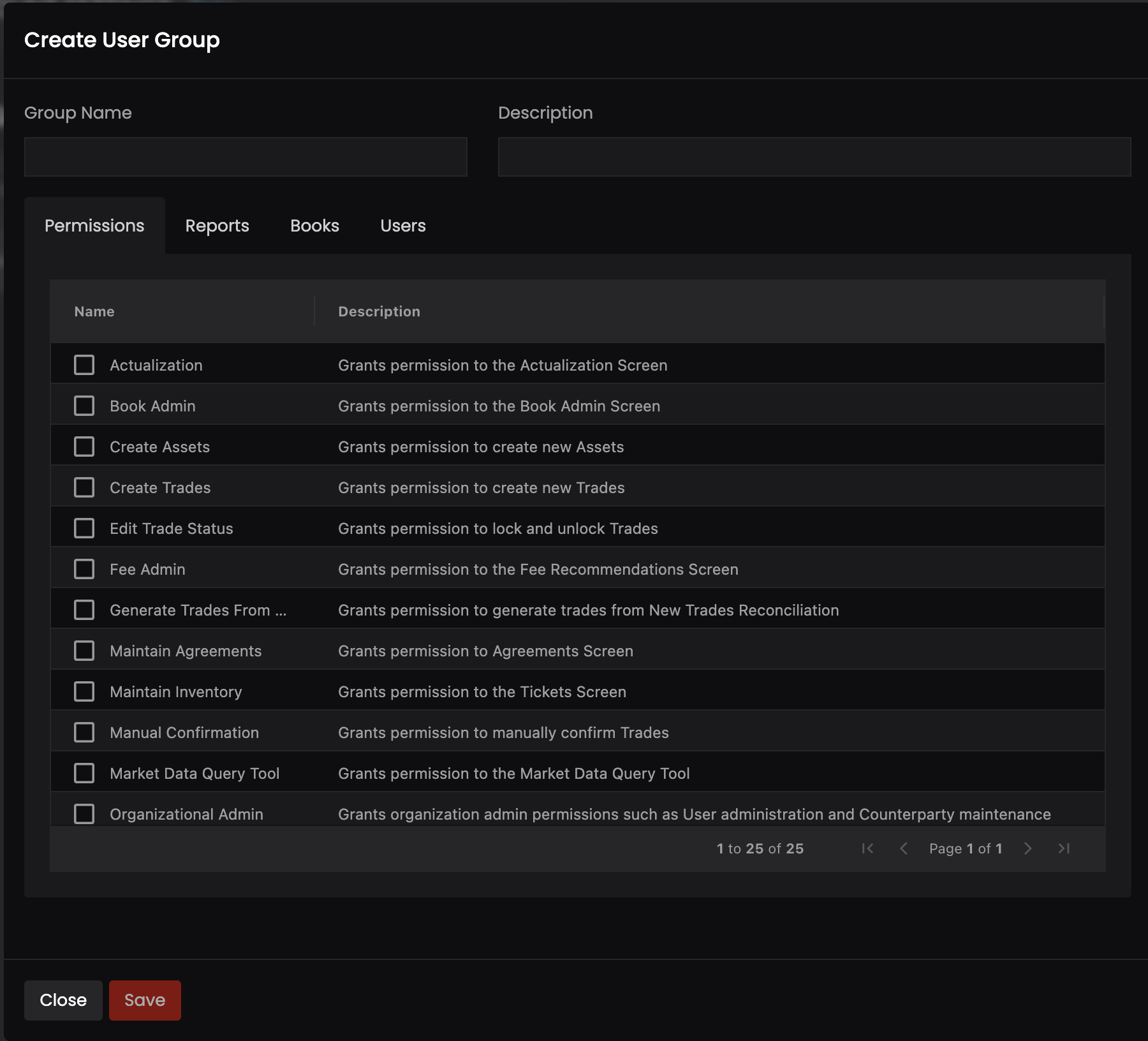
User Settings
Generate and manage your API key within User Settings.
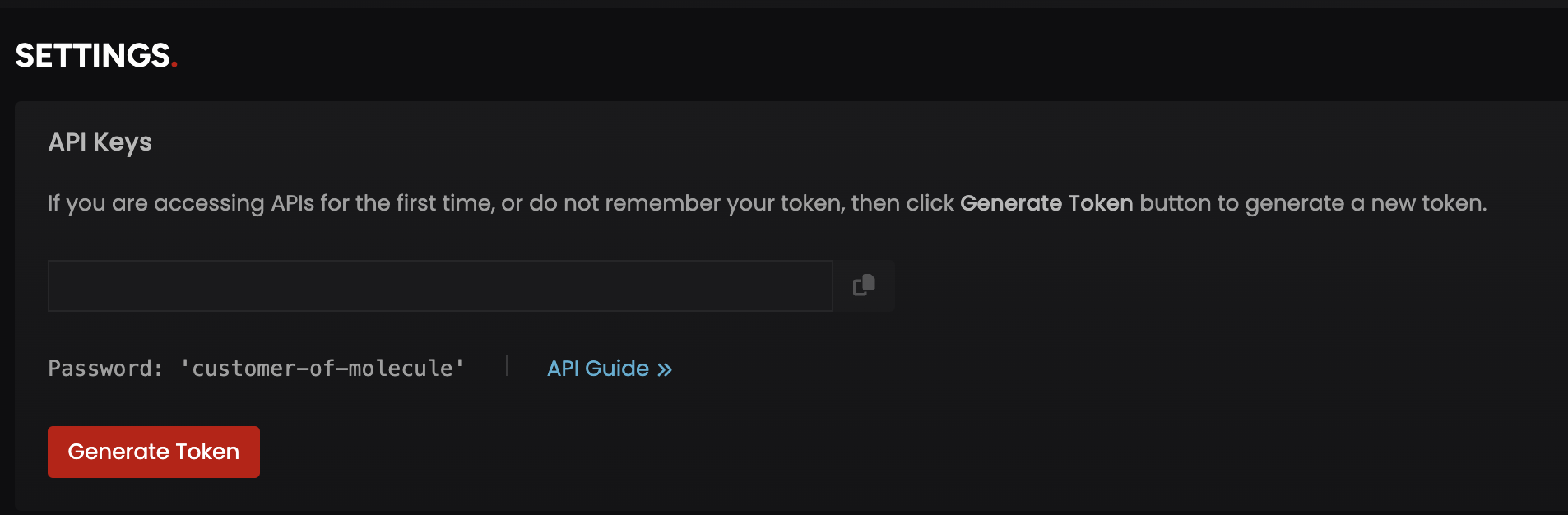
Internationalization:
Language, Date & Number Formats
Users now have the ability to choose their preferred date format. Ask Molecule support to switch on the feature for your account and set a default date format. We can also setup a preferred language - let support know. Note - these features are only available on the new UI, and user may have to wait for all the screens to be migrated to the new UI to fully use the feature

Workflows
Trades have status types representing their lifecycle states from entry to completion, such as New, Accepted, Completed, and Cancelled. You can customize these status types with steps that reflect your team's trade workflows.
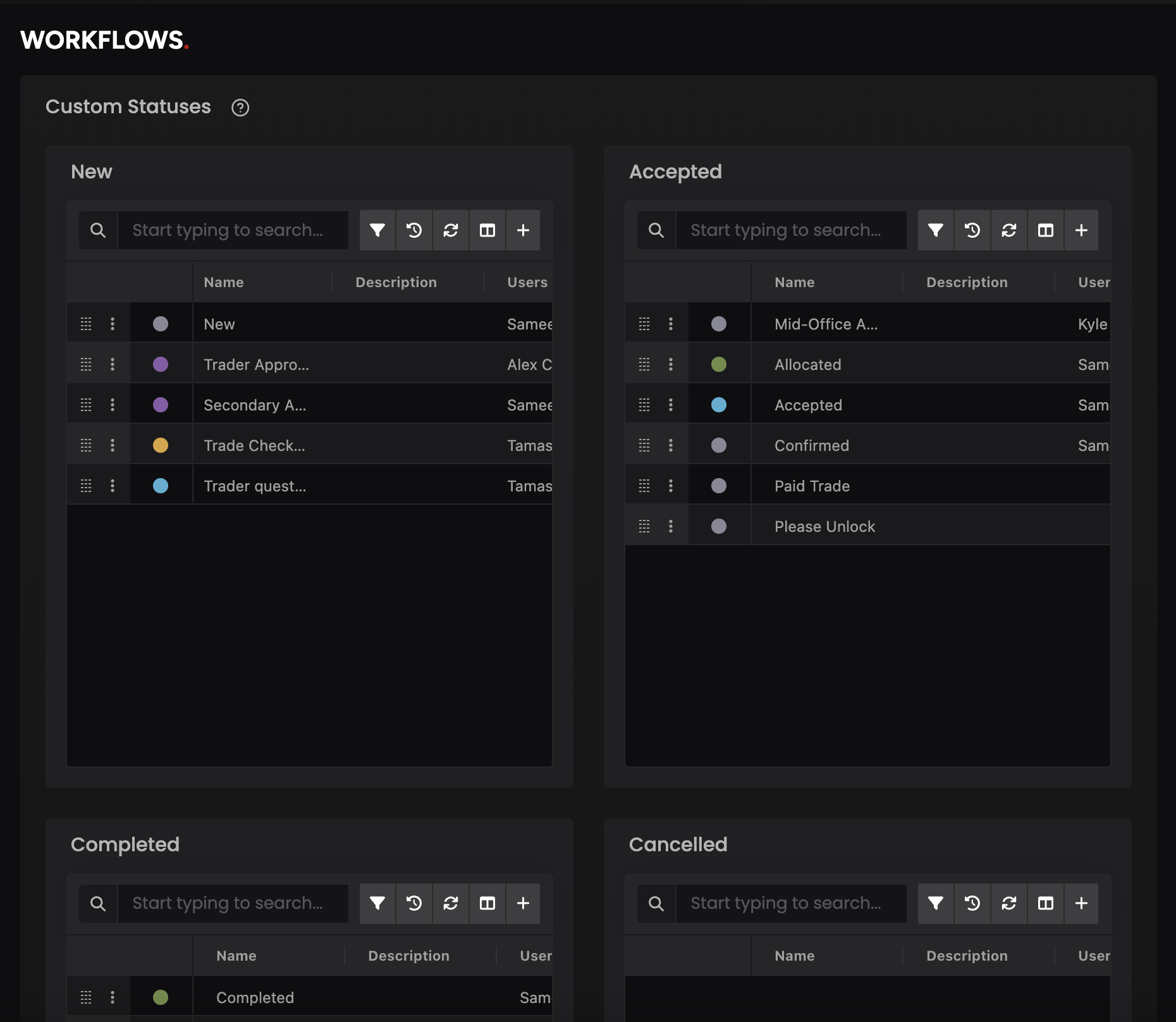
You can further automate how trade statuses change when triggered by certain events or conditions.
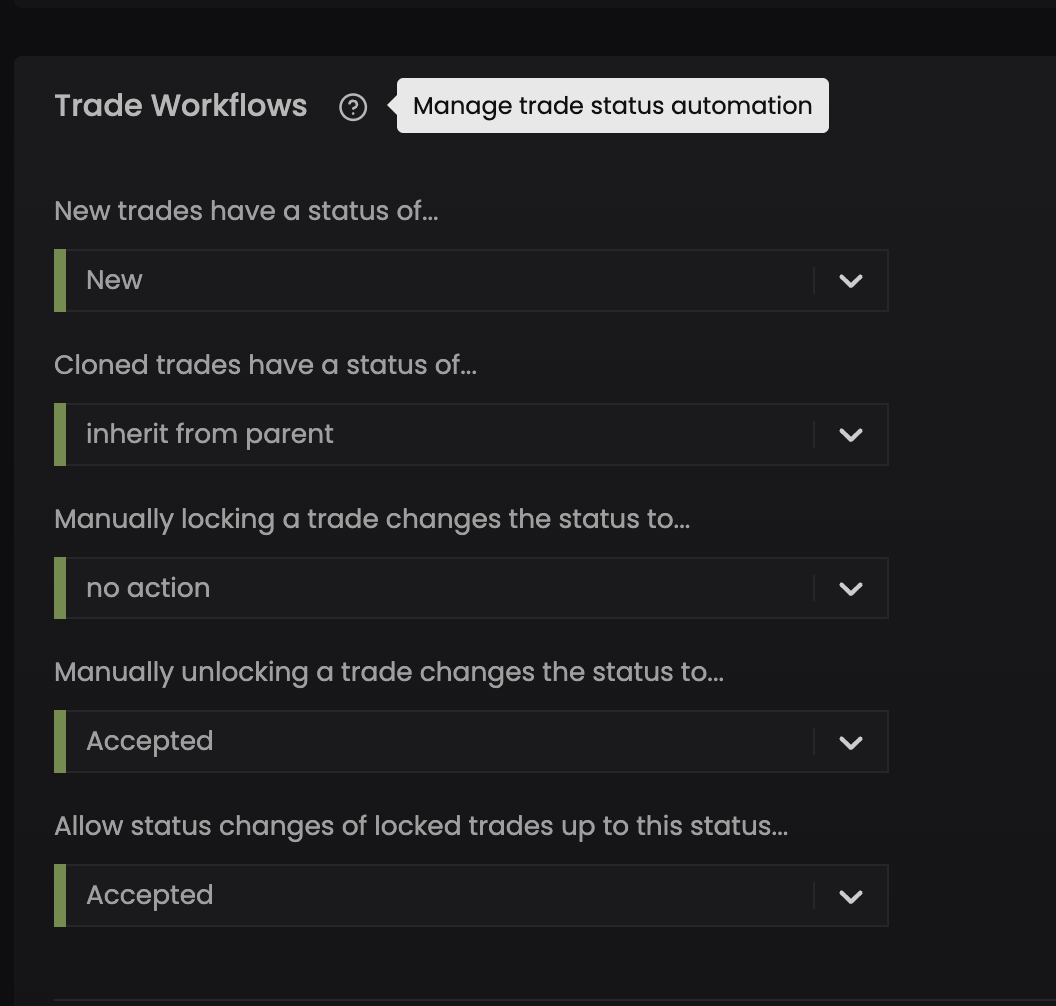
Have a question this article wasn’t able to answer? Reach out to your Customer Success Manager to get the answers you need.

