How to Add Users
Topic - Learn how to add users to your Molecule account.
Navigation - To add users, goto to Settings > Users on the Navigation Menu. Then, press the + ADD USER button on the right-hand side of the screen.
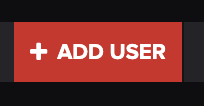
Fields should auto-populate towards the bottom of the screen that will look something like this:

Roles - Once you add the user's name and email, you can assign the user a role in Molecule. To choose the role, click on the ROLES field. This drop-down should populate:
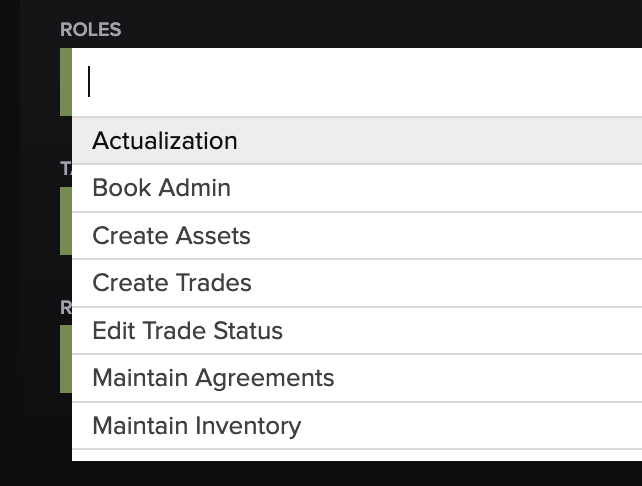
Here, you can select which roles you'd like to assign the user using the search bar or scroll option. Each role provides different permissions and access to our app. For more on permissions, see Permissions.
Tags - Next, fill out the TAGS and REPORTS fields, and press SAVE. Tags provide book access and will affect which trades a user can see.
To set or remove all tags, press the carrot in the TAGS field. The following screen should populate:
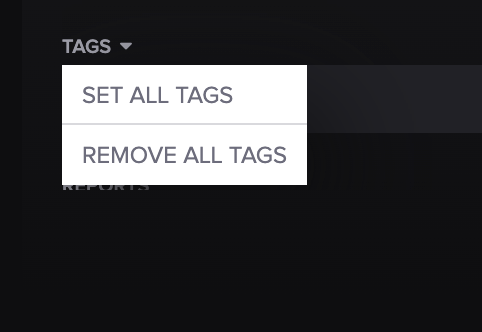
Have a question this article wasn’t able to answer? Reach out to your Customer Success Manager to get the answers you need. |
